BLOG
Testing and Debugging Flutter Apps: A Comprehensive Approach
How to debug an app in Flutter?
Debugging an app in Flutter involves identifying and fixing issues or bugs in your application code. Here’s a step-by-step guide to help you effectively debug your Flutter app:
You May ALso Like:
- Google’s Flutter 3.10 And Dart 3: A Dive Into The Latest Update
- Flutter Vs React Native: Choosing The Right Framework For Your Mobile App
- Introduction To Flutter: Unleashing Cross-Platform App Development
Print Statements (Logging):
Use print statements strategically throughout your code to output variable values, messages, or checkpoints. You can view these outputs in the console to understand the flow of your application.
Flutter DevTools:
Use Flutter DevTools, a suite of performance and debugging tools, to debug your app. It provides insights into app performance, memory usage, and more. Start by running Flutter Pub Global activate dev tools in your terminal, and then Flutter Pub Global run dev tools.
Access the provided URL in your browser.

IDE Debugging:
Use an Integrated Development Environment (IDE) like Visual Studio Code (VS Code) or Android Studio. Set breakpoints in your code by clicking to the left of the line number where you want to pause execution. When your app reaches a breakpoint, it will pause to allow you to inspect variables and step through the code.
Hot Reload:
Utilize Flutter’s hot reload feature to see the effect of your code changes. Press r in the terminal, and Flutter will reload the app, maintaining the app’s state.
Hot Restart:
Use hot restart by pressing Shift + r to restart the Flutter app. It is useful when you’ve made changes to rebuild the app.
Inspecting Widgets:
Leverage the WidgetInspector to inspect and debug the widget tree. Enable it by setting debugShowWidgetInspectorOverride to true in the MaterialApp or CupertinoApp.
Flutter Outline:
In your IDE, use the Flutter Outline view to navigate and inspect the structure of your widget tree.
Flutter Analyse:
Run Flutter analysis in your terminal to perform static analysis on your code, identifying potential issues and suggestions for improvement.
Debugger:
Use the debugger in your IDE to step through your code line by line, set breakpoints, and inspect variables. It helps you understand how your code is executing.
Testing:
Write unit tests and integration tests for your Flutter app. It helps catch bugs early during development and ensures your app behaves as expected.
Community and Documentation:
Consult the Flutter community, forums, and official documentation for guidance and solutions to common debugging challenges.
Logging Libraries:
Consider using libraries like logger or flutter_logger to log events and debug information in a structured way.
What are the test methods in Flutter?
In Flutter, you can perform testing at different stages of your application. It includes unit tests, widget tests, and integration tests. Here are the testing methods in Flutter:
Unit Tests:
Unit tests focus on testing the small parts of your app in isolation, like functions, methods, or classes.
Testing Library:
Dart’s built-in test library or third-party libraries like flutter_test
Running the Tests:
Use the flutter test command to run unit tests.
Widget Tests:
Widget tests focus on testing individual widgets to ensure they display correctly and handle interactions as expected.
Testing Library:
The flutter_test package provides the WidgetTester class and utilities for widget testing.
Running the Tests:
Use the flutter test command to run widget tests.
Integration Tests:
It tests the entire app or specific parts to ensure different components work together correctly.
Testing Library: Flutter’s flutter_test package in combination with the integration_test package
Running Tests: Use the Flutter drive command to run integration tests.
Golden Tests:
Golden tests capture screenshots of widgets and compare them against a previously approved image to identify visual differences.
Testing Library: The flutter_test package provides utilities for golden tests.
Running the Tests: Use the flutter test command to run golden tests.
Behaviour Tests (Driver Tests):
Behaviour tests (also known as driver tests) automate interactions with the app, simulating how a real user would use the app.
Testing Library: flutter_driver package, which is part of the Flutter SDK
Running the Tests: Use the flutter drive command to run behaviour tests.
Performance Tests:
Performance tests measure your apps’ performance, such as rendering time, and help identify potential bottlenecks.
Testing Library: flutter_test package and custom performance measuring utilities.
Running the Tests: Use the flutter test command to run performance tests.
Mocking and Dependency Injection:
Use mocking frameworks like Mockito for creating mock objects and dependency injection techniques to facilitate testing by isolating components and dependencies.
Finding a Flutter Bug: The Console
Finding a Flutter bug through the console involves using print statements, logs, and error messages to identify issues in your Flutter application.
Here’s a step-by-step approach to using the console effectively for bug tracking and debugging:
Print Statements and Logging:
Utilize print () statements strategically within your code to output variable values, messages, or checkpoints to the console.
It allows you to track the flow of your application and identify potential issues.
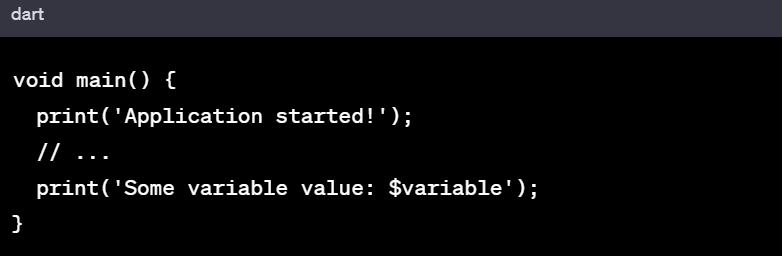
Error Messages:
Pay close attention to error messages and warnings that appear in the console. These messages often provide information about what went wrong and where the issue occurred.
Console Output Analysis:
Regularly monitor the console output while running your app Look for any unexpected behaviours, warnings, errors, or log messages that could indicate a bug.
Log Levels:
Use log levels (e.g., info, debug, error) to categorize and filter log messages. It helps in focusing on specific types of messages during debugging.
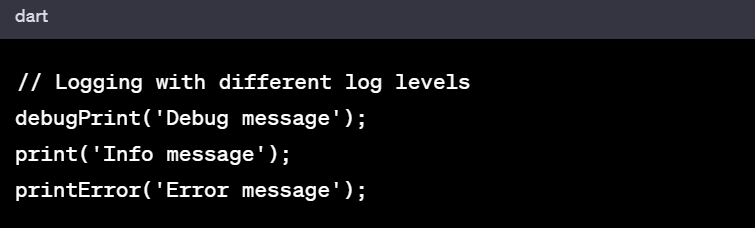
Debugging Flags:
Utilize conditional prints based on a debug flag. This way, you can control when to print debug information.
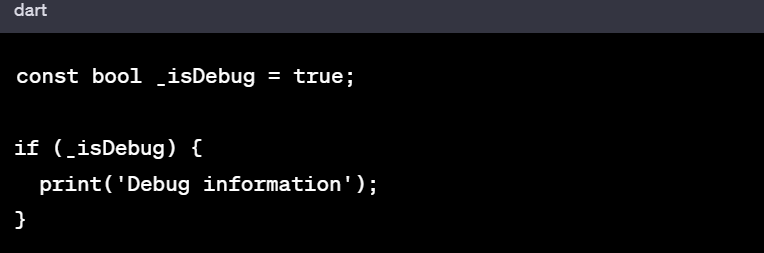
Remote Debugging:
For mobile devices or emulators, utilize remote debugging tools like Chrome DevTools (for web) or Flutter DevTools. They provide advanced debugging capabilities, including inspecting UI, analysing performance, and viewing logs.
Analysing Log Files:
Save logs to a file and analyse them to identify patterns or errors that might be difficult to detect in real-time console output.
Crash Reporting Services:
Integrate crash reporting services like Firebase Crashlytics or Sentry that automatically capture and analyse app crashes. These services provide detailed crash reports that can aid in bug identification and resolution.
Reproduce the Issue:
Try to reproduce the reported bug or issue while closely monitoring the console. It helps in understanding the exact context and capturing relevant logs.
Community and Documentation:
Refer to the Flutter community, forums, and official documentation for debugging techniques and tips. Often, other developers might have faced similar issues and shared solutions.
Bug Reporting:
Once you identify a bug, report it using an issue tracker (e.g., GitHub issues for your project) with detailed information, including steps to reproduce, expected behaviour, and the actual behaviour observed.
Inspecting a Flutter Bug
Inspecting a Flutter app involves using various tools and techniques to analyse the app’s structure, behaviour, and performance to identify and fix bugs. Here’s a guide on how to inspect a Flutter app for bugs:
Widget Inspector:
Use the built-in Flutter Widget Inspector, accessible through the Flutter DevTools or the Flutter Inspector in IDEs like Visual Studio Code or Android Studio. This tool allows you to visualize the widget tree, inspect properties, and analyse the UI structure.
Debugging Mode:
Run your Flutter app in debugging mode. It allows you to set breakpoints in your code and use debugging tools to step through the code, inspect variables, and identify issues.
Hot Reload and Hot Restart:
Use Flutter’s hot reload and hot restart features to apply code changes and see their effects. It can help in identifying visual or behavioural issues.
Console Logs and Print Statements:
Use print statements or logs strategically in your code to output specific values or messages to the console. Analyse these logs to understand the flow of your application and identify potential issues.
Network Inspector:
Utilize network inspection tools (e.g., DevTools Network tab) to monitor network requests made by your app. Inspect headers and responses and request details for any anomalies or errors.
Performance Profiling:
Use performance profiling tools available in Flutter DevTools or IDEs to check your app’s performance. Identify bottlenecks, rendering issues, or CPU-intensive operations that may be causing performance problems.
Memory Profiling:
Perform memory profiling using tools like Flutter DevTools or memory profilers in IDEs. Analyse memory usage, detect memory leaks and enhance memory-intensive operations.
Integration and Functional Testing:
Conduct integration tests to ensure that different components of your app work well together. Test various use cases and interactions to identify integration issues.
Device and Emulator Testing:
Test your app on multiple devices and emulators to identify device-specific bugs or UI issues.
User Feedback:
Gather feedback from real users of your app. Users often provide valuable insights into bugs or issues they encounter.
Code Review:
Conduct thorough code reviews with peers to catch potential bugs, architectural issues, or code quality problems.
Cross-Platform Testing:
If your app targets multiple platforms, ensure you test on both iOS and Android to catch any platform-specific issues.
Third-Party Tools:
Explore third-party debugging and inspection tools specific to Flutter that may provide additional insights into your app.
Finding a Flutter Bug: Logging
Logging is a crucial tool for finding and diagnosing bugs in Flutter applications. It allows you to output relevant information about the app’s behaviour, state, and flow during runtime. Here’s a guide on how to use logging effectively to find and troubleshoot bugs in a Flutter app:
Log Important Events and States:
Identify critical events, state changes, or operations in your app that are relevant to the bug you’re trying to diagnose. Log these events with descriptive messages.
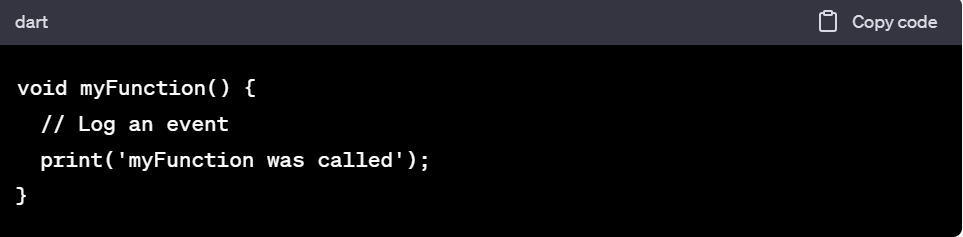
Utilize Different Log Levels:
Use different log levels like debug, info, warn, and error based on the severity of the message. It helps in categorizing and filtering logs.
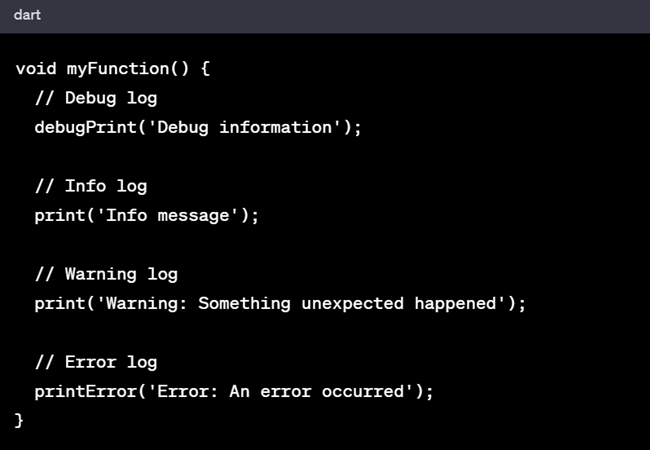
Include Contextual Information:
Include relevant contextual information in your log messages, such as variable values or states. It assists in understanding the context of the log.
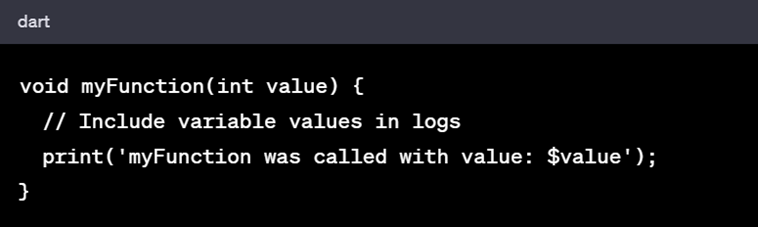
Conditional Logging:
Implement conditional logging to log messages only in specific scenarios. It can help focus on relevant logs during debugging.
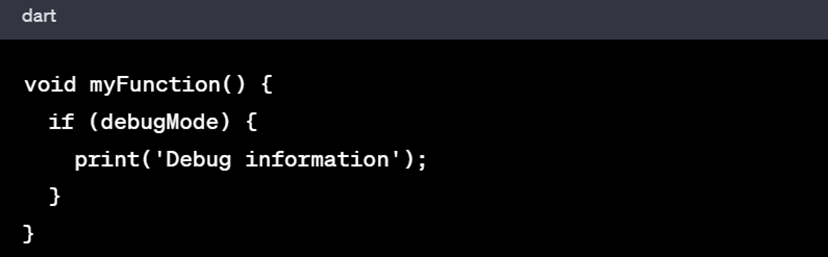
Logging Middleware:
Implement a logging middleware that intercepts and processes log messages. It is used for advanced log handling, filtering, or custom actions based on the log.
Remote Logging:
Consider using remote logging libraries that send log data to a centralized server. It is useful for production apps, enabling you to analyse app behaviour in real-world usage.
Log to Files:
Log to files to save logs persistently. It allows you to analyse logs offline and share them for further investigation.
Log Exceptions:
Log exceptions and stack traces to help diagnose errors and exceptions that occur in your app.
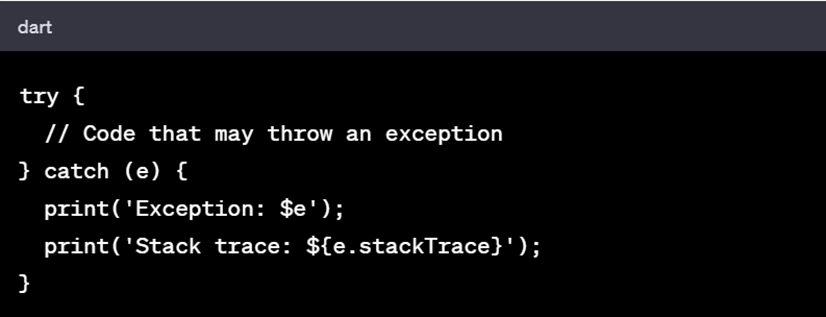
Debugging Statements:
Use debugPrint or print statements for temporary debugging purposes. These statements are removed in release builds, ensuring they don’t impact app performance.

Search Logs for Clues:
When debugging, search through your logs for patterns, errors, or unexpected events that might give you clues about the bug.
Log Aggregation Tools:
Use log aggregation tools to centralize logs from various sources. It can be especially beneficial in large applications.
Hot Reloading
Hot reloading is a feature that allows you to update your app’s code in real time while the app is running without requiring a restart. Here’s a guide on how to handle and debug bugs related to hot reloading:
Understand Hot Reload:
Gain a solid understanding of how hot reloading works in Flutter. It will help you anticipate its behaviour and potential impact on your app.
Know Its Limitations:
Be aware that hot reloading may not always update all aspects of your app’s state or behaviour. For instance, it may not reset variables, which leads to unexpected behaviour.
Use Hot Restart:
If you encounter persistent issues after hot reloading, try a hot restart to ensure a clean state.
Clear Stateful Variables:
If you suspect that hot reloading is affecting your app’s state, manually reset stateful variables within your code after a hot reload.
Check for Incorrect Updates:
Verify that the changes you make during hot reloads are correct and intended. It’s easy to accidentally introduce bugs by rapidly making changes and reloading.
Test on a Fresh Run:
Occasionally, perform tests and checks on a fresh app run without using hot reload. It helps confirm if the issue is specific to hot reloading.
Monitor Console Logs:
Keep an eye on the console logs while hot reloading. It might provide insights into potential issues or errors.
Use Print Statements:
Insert print statements to trace the flow of execution after a hot reload. It can help you identify unexpected behaviour or undesired state changes.
Inspect Widgets:
Use the widget inspector after a hot reload to check the state and structure of your widgets. It might reveal discrepancies or unexpected widget behaviours.
Isolate the Issue:
If you suspect a bug is related to hot reloading, isolate the behaviour causing the problem and attempt to replicate it without using hot reload.
Consult Flutter Community:
Reach out to the Flutter community or forums to see if others have experienced similar issues related to hot reloading.
Report Issues:
If you identify a bug related to hot reloading, consider reporting it to the Flutter team on GitHub or relevant forums. Include detailed steps to reproduce the issue.
Update Flutter:
Ensure you’re using the latest stable version of Flutter, as newer releases may contain bug fixes and improvements related to hot reloading.
Debugging Flutter: State
Have a solid understanding of different types of states in Flutter: local state, inherited state, and app state managed by state management solutions. Understand how Flutter rebuilds widgets when the state changes.
Reproduce the Bug:
Understand the steps that lead to the bug. Reproduce the issue consistently so you can observe and analyse the state changes and their impact.
Check State Variables:
Inspect the state variables at different points in your code. Use print statements or debugging tools to view their values.
Use Flutter DevTools:
Leverage Flutter DevTools to inspect and debug your app’s state. It provides a clear visualization of the widget tree, including its state.
Print Relevant State Changes:
Print or log state changes in critical parts of your app to track how the state is evolving. Include relevant contextual information.
Isolate the Issue:
Try to create a minimal reproducible example that isolates the problem. Simplifying your app to a small, manageable portion helps identify the root cause.
Widget Rebuild Analysis:
Analyse how your widgets are rebuilt. Pay attention to which parts of the UI are being rebuilt when the state changes. Widgets rebuilt unnecessarily can cause performance issues and unexpected behaviour.
Check Widget Lifecycle:
Understand the widget lifecycle (e.g., initState, build, didUpdateWidget). Ensure that state updates are correctly triggered, and widgets are being rebuilt when needed.
Examine State Management:
If you’re using a specific state management solution (e.g., Provider, Bloc, Riverpod), review your implementation to ensure its updating state as expected.
Debug with Breakpoints:
Utilize breakpoints in your IDE to pause the app’s execution and inspect the state at specific points in your code.
Reactive Programming:
If using reactive programming, ensure that your streams or observables are emitting the correct values and triggering updates appropriately.
Check for Side Effects:
Ensure that state changes are not causing unintended side effects elsewhere in your code. Check for cascading state changes.
Test Different Scenarios:
Test your app with different scenarios and edge cases to understand how the state behaves in various conditions.
Consult the Community:
Reach out to the Flutter community or relevant forums to seek advice or insights from other developers who may have encountered similar state-related issues.
Use Automated Tests:
Write tests that verify the expected behaviour of your app’s state. Automated tests can catch regressions and ensure the stability of your app.
Timers:
Dealing with bugs related to timers is essential to ensure that time-based functionalities in your app work as intended. Here’s a guide on how to effectively identify, debug, and resolve bugs related to timers in a Flutter application:
Understand Timer Mechanics:
Familiarize yourself with how timers work in Flutter. Understand the different types of timers, their usage, and potential issues associated with them.
Reproduce the Bug:
Reproduce the bug consistently by following specific steps or actions in your app that involve timers. Understanding the sequence of events leading to the bug is crucial.
Check Timer Initialization:
Ensure that timers are correctly initialized with the appropriate duration and callback functions. Incorrect initialization can lead to unexpected behaviour.
Verify Timer Execution:
Confirm that the timer is triggering at the expected intervals. Use print statements or logs to track when the timer starts and stops.
Check Timer Cancellation:
Ensure that timers are properly cancelled when they are no longer needed to prevent unnecessary execution of callback functions.
Avoid Timer Conflicts:
Avoid scenarios where multiple timers might conflict or interfere with each other. Coordinate and manage timers appropriately, especially in complex applications.
Handle Timer Exceptions:
Implement error handling within the timer callback functions to prevent timer-related exceptions from crashing the app.
Verify Timer Lifecycle:
Understand the widget lifecycle and ensure that timers are initiated and disposed of in appropriate lifecycle methods to prevent memory leaks or unexpected behaviour.
Use Isolate for Long-Running Timers:
Consider using Isolates for long-running timers to avoid blocking the main UI thread. Isolates allow for concurrent execution and can prevent performance issues.
Handle Timer in Widgets:
When using timers within widgets, ensure timer-related logic is well-encapsulated and follows Flutter’s widget lifecycle appropriately.
Test Timer Interactions:
Write unit tests to verify the interactions and behaviour of timers. Ensure that timer callbacks are executing as expected.
Debugging Tools:
Utilize Flutter DevTools, debugPrint statements, or debugging breakpoints to observe timer executions and the flow of the app during the bug occurrence.
Isolate the Issue:
If possible, isolate the code related to the bug and simplify it to the minimum possible code. It can often reveal the root cause.
Consult the Community:
Engage with the Flutter community, forums, or Stack Overflow to seek advice, share details about the bug and gain insights from other developers.
Animation:
Handling bugs related to animations in Flutter is crucial for delivering a smooth and engaging user experience. Here’s a comprehensive guide on how to effectively identify, debug, and resolve bugs related to animations in a Flutter application:
Understand Flutter Animations:
Gain a solid understanding of Flutter’s animation framework, including AnimationController, Tween, and Animation objects. Understand the concepts of easing, curves, and animation types.
Reproduce the Bug:
Reproduce the bug consistently by following specific steps or actions in your app involving animations. Understanding the sequence of steps leading to the bug is crucial.
Check Animation Initialization:
Ensure that animations and related objects (e.g., AnimationController, Tween) are correctly initialized with the appropriate settings, duration, and listeners.
Verify Animation Execution:
Confirm that the animation is triggering at the expected intervals and the expected range of values. Use print statements or logs to track animation progress.
Inspect Animation Curves:
Verify that the chosen animation curve or easing function aligns with the desired animation effect. Incorrect curve selection can lead to unexpected or unnatural animations.
Check Animation Disposal:
Ensure that animations are properly disposed of when they are no longer needed to prevent memory leaks and unexpected behaviour.
Avoid Animation Conflicts:
Prevent conflicts between multiple animations running simultaneously. Manage animations and their lifecycle appropriately, especially in complex applications.
Handle Animation Completion:
Implement appropriate handling for animation completion. Depending on your use case, you might want to trigger specific actions or transitions when an animation completes.
Test Edge Cases:
Test your animations with extreme or unexpected inputs to verify that they behave correctly in various scenarios.
Debugging Tools:
Utilize Flutter DevTools, debugPrint statements, or debugging breakpoints to observe animation progress, values, and the flow of the app during the bug occurrence.
Inspect Widgets and Layout:
Ensure that the widgets being animated are correctly laid out and positioned. Animation behaviour can be affected by incorrect widget layout.
Test on Different Devices:
Test your animations on various devices to ensure they perform smoothly and consistently across different screen sizes and resolutions.
Consult the Community:
Engage with the Flutter community, forums, or Stack Overflow to seek advice, share details about the bug and gain insights from other developers.
Isolate the Issue:
If possible, isolate the code related to the bug and simplify it to the minimum possible code that reproduces the issue. It can often reveal the root cause.
Networking:
Dealing with bugs related to networking in Flutter is crucial to ensure that your app communicates with servers accurately and reliably. Here’s a guide on how to effectively identify, debug, and resolve bugs related to networking in a Flutter application:
Understand Flutter Networking:
Gain a solid understanding of how networking works in Flutter. Understand the different networking libraries like Dio, http, or Chopper, and how to make HTTP requests.
Reproduce the Bug:
Reproduce the bug consistently by following specific steps or actions in your app that involve networking operations. Understanding the sequence of actions leading to the bug is crucial.
Check Network Initialization:
Ensure network-related objects (e.g., HTTP client, request objects) are correctly initialized with the appropriate settings, URLs, headers, and request types (GET, POST, etc.).
Verify Data Responses:
Confirm that the data responses from the server are in the expected format. Log or print the responses to track the data being received.
Inspect Request and Response:
Examine the sent request and the response received. Ensure that the request parameters match what the server expects and that the server responds as anticipated.
Check Error Handling:
Ensure that your app handles network errors gracefully. Implement error handling to provide informative messages to the user and log errors for debugging.
Handle Timeout and Delays:
Account for network delays and timeouts. Set appropriate timeout values to prevent the app from hanging if the network is slow.
Test Different Network Conditions:
Test your app under different network conditions, including slow or unstable connections, to ensure that the app behaves as expected.
Security and HTTPS:
If applicable, ensure that your app handles secure HTTPS connections appropriately, including handling SSL certificates to ensure secure communication.
Debugging Tools:
Utilize Flutter DevTools, debugPrint statements, or debugging breakpoints to observe network requests, responses, and the flow of the app during the bug occurrence.
Server Logs and Endpoints:
Check server logs and endpoints to verify that requests are reaching the server and that the server is responding correctly.
Consult the Community:
Engage with the Flutter community, forums, or Stack Overflow to seek advice, share details about the bug and gain insights from other developers.
Isolate the Issue:
If possible, isolate the code related to the bug and simplify it to the minimum possible code that reproduces the issue. It can often reveal the root cause.
Related Topics
Trending Topics
Want to build Super app for your business?



