BLOG
Connect, Query, Excel: Demystifying Relational Databases
What is Relational Database Management System?
It is a type of database management system that organizes data into tables, rows, and columns.
Here each row represents a record, and each column represents a data attribute and field. You can relate data in one table to data in other tables through key relationships, as it creates a structured and interconnected data model.
It uses standardized query language or SQL (Structured Query Language) to interact with the database.
SQL enables you to retrieve, insert, update, and delete data from the tables, enabling powerful data manipulation and retrieval operations.
Some examples of Relational Database Management Systems include MySQL, PostgreSQL, Oracle, Microsoft SQL Server, and SQLite.

What is SQL?
SQL or Structured Query Language is a programming language developers use to sort and process information in relational databases.
SQL provides an efficient and standardised way to interact with databases, allowing users to execute tasks like:
- Execute queries against the database.
- Retrieve data.
- Enter records in the database.
- Update and delete records.
- Build a new database.
- Create new tables.
- Create stored procedures.
- Others
Types of Relational Database
There are several types of relational databases. Here we will discuss them in detail discussing their advantages and disadvantages.
What is MySQL?
It is one of the popular fully managed database types in SQL-based management. It was an open-source project later acquired by Oracle.
MySQL offers a robust solution to manage databases and it is used for managing databases across a range of industries and applications.
Its powerful and flexible platform helps to create, access, and manipulate or modify databases.
Key Features:
Relational database management: MySQL follows the relational database management model of organising data into tables with rows and columns. It supports the definition of relationships between tables that enables efficient and structured data management.
Data Security and Integrity: It provides numerous mechanisms like primary keys, foreign keys, and data validation rules to ensure data integrity and security. It offers advanced security features like user authentication, access controls, and encryption to protect sensitive data.
High Performance: MySQL is famous for its high performance and scalability. It supports efficient indexing, caching mechanisms, and query optimization techniques to deliver fast data retrieval and processing.
Replication and High Availability: It supports database replication that allows multiple copies of a database to be synchronized for increased availability and fault tolerance. This helps with load balancing and improves system performance.
Flexibility and Extensibility: MySQL offers flexibility in terms of data types, storage engines, and pluggable components. It supports multiple storage engines that include InnoDB, MyISAM, and others that allow users to choose the best suits.
Cross-platform Compatibility: Being platform-independent MySQL runs on various operating systems including Windows, Linux, macOS, and others. This feature makes MySQL highly versatile and widely acceptable.
Usage: MySQL is commonly used for web applications, content management systems, e-commerce platforms, data-driven applications, and many other scenarios where reliable and efficient data management is required.
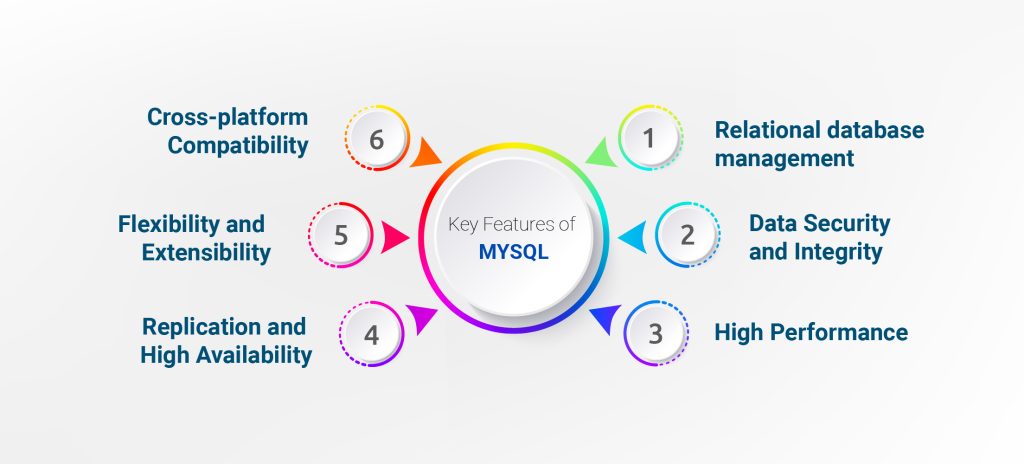
What is PostgreSQL?
PostgreSQL is an advanced open-sourced relational database management system, known for its robustness, extensibility, and adherence to industry standards.
It combines a table-based approach and user-defined objectives that help create resilient databases that support and analyse complex voluminous data.
PostgreSQL offers comprehensive support for sorting and managing structured data. It provides a scalable and flexible platform for organizing data into tables with rows and columns.
As it fully supports SQL, it allows you to interact with the database using a rich set of SQL commands with various additional features and extensions.
You can define the custom data types, operators, and functions that help you to extend the functionality of the database. It supports the creation of user-defined extensions and allows the integration of external libraries.
PostgreSQL offers a wide range of built-in and user-defined data types, including integers, text, JSON, XML, arrays, and geometric types. It provides flexible compatibility for NoSQL as well.
Concurrency and Multi-Version Concurrency Control (MVCC):
PostgreSQL uses MVCC to handle concurrent transactions, ensuring data consistency and preventing conflicts. This allows multiple users to access and modify the database concurrently without compromising data integrity.
Data Integrity and Security:
It provides various mechanisms to enforce data integrity, including primary keys, foreign keys, constraints, and triggers. It also offers advanced security features such as user authentication, access controls, encryption, and SSL support.
Scalability and Replication:
PostgreSQL supports various scalability options, including table partitioning, sharding, and replication. It allows for the distribution of data across multiple servers, improving performance, fault tolerance, and availability.
Full-Text Search:
It includes a powerful full-text search engine that enables efficient searching and indexing of textual data. It supports advanced search capabilities, ranking algorithms, and language-specific features.
Geospatial Capabilities:
PostgreSQL has built-in support for geospatial data and offers advanced geospatial functions and indexing. It is widely used in applications that require location-based services and spatial analysis.
Active Community and Ecosystem:
PostgreSQL has a vibrant and active community of users and developers who continuously contribute to its development and improvement. There are numerous third-party tools, libraries, and frameworks available that integrate seamlessly with PostgreSQL.
Usage:
PostgreSQL is used for a wide range of applications, including web applications, enterprise systems, data warehouses, scientific research, and more.
What is SQLite?
SQLite is a lightweight, embedded relational database management system (RDBMS) that is widely used for small-scale applications, mobile devices, and embedded systems. It is a self-contained, serverless database engine that operates directly on the client side without requiring a separate server process.
Key features of SQLite include:
Embedded Architecture:
SQLite is designed to be embedded directly into applications, eliminating the need for a separate database server. The entire database engine is implemented as a library, allowing applications to access and manage the database locally.
Zero Configuration:
SQLite requires minimal setup and configuration. It operates using a single file as the database, making it easy to distribute and deploy with applications. There is no need for complex installation procedures or server administration.
Small Footprint:
SQLite has a small memory footprint and is highly efficient in terms of resource usage. It is optimized for low-memory environments and can operate effectively even on devices with limited resources, such as mobile phones or IoT devices.
ACID Compliance:
SQLite provides ACID (Atomicity, Consistency, Isolation, Durability) properties, ensuring data consistency and transactional integrity. It supports atomic commits, rollback capabilities, and concurrent access control.
Cross-Platform Compatibility:
SQLite is cross-platform and can run on various operating systems, including Windows, macOS, Linux, iOS, and Android. This allows for seamless integration into different application environments.
Full SQL Support:
SQLite supports a subset of SQL (Structured Query Language), providing standard SQL functionality for data definition, data manipulation, and data querying. It supports common SQL features, including joins, transactions, indexes, and triggers.
High Performance:
SQLite is known for its speed and efficiency. It employs various optimization techniques, such as memory caching, query optimization, and efficient disk I/O operations, to deliver fast data access and processing.
Data Security:
SQLite provides data encryption capabilities, allowing developers to encrypt sensitive data stored in the database. It supports industry-standard encryption algorithms, enhancing data security and protection.
Compatibility with Standard SQL Databases:
SQLite follows the SQL standards and supports a wide range of SQL features, making it compatible with other relational databases. It allows for easy migration and integration with other database systems.
Public Domain License:
SQLite is open source and released under the public domain license, which allows for unrestricted use, modification, and distribution of the database engine. This makes it a popular choice for both commercial and open-source projects.
Usage:
SQLite is commonly used in mobile applications, desktop software, embedded systems, and other scenarios where a lightweight and embedded database solution is required. Its simplicity, efficiency, and cross-platform compatibility make it a versatile choice for developers.
What is MSSQL?
MSSQL, short for Microsoft SQL Server, is a relational database management system (RDBMS) developed by Microsoft. It is widely used in enterprise applications, web applications, and data-driven systems.
Key features of Microsoft SQL Server (MSSQL) include:
Relational Database Management:
MSSQL follows the relational database model, organizing data into tables with rows and columns. It supports the creation of relationships between tables using primary and foreign keys, enabling efficient data management.
T-SQL Query Language:
It uses T-SQL (Transact-SQL), a variant of SQL (Structured Query Language), for interacting with the database. T-SQL provides powerful querying capabilities, stored procedures, triggers, and functions for data retrieval, manipulation, and management.
Scalability and Performance:
It offers scalability options to handle large volumes of data and high traffic loads. It supports horizontal scaling through features like database partitioning, distributed queries, and data replication.
Data Integrity and Security:
MSSQL provides mechanisms to enforce data integrity, such as constraints, rules, and triggers. It also offers advanced security features, including user authentication, access controls, and data encryption to protect sensitive data.
Business Intelligence and Analytics:
MSSQL includes features for business intelligence and data analytics. It offers tools for data warehousing, reporting, analysis services, and integration with other Microsoft BI products like Power BI.
Integration Services:
MSSQL Integration Services allows for the integration and transformation of data from various sources. It provides ETL (Extract, Transform, Load) capabilities, enabling data migration, data cleansing, and data integration tasks.
High Availability and Disaster Recovery:
MSSQL supports features like database mirroring, failover clustering, and Always on Availability Groups for achieving high availability and ensuring business continuity. It enables automatic failover and data redundancy across multiple servers.
Developer-Friendly Tools:
MSSQL provides a range of development tools, including SQL Server Management Studio (SSMS) and Visual Studio integration. These tools offer a user-friendly interface for database administration, query development, and debugging.
Cloud Integration:
Microsoft SQL Server can be seamlessly integrated with cloud services like Azure SQL Database and Azure SQL Managed Instance. This allows for hybrid and cloud-native deployments, providing scalability, flexibility, and cost efficiency.
Extensibility and Ecosystem:
MSSQL has a robust ecosystem with a wide range of extensions, libraries, and third-party tools available. It integrates well with other Microsoft technologies and frameworks, making it a popular choice for developers.
Usage:
Microsoft SQL Server is widely used in various industries for managing critical data, supporting mission-critical applications, and enabling business intelligence and analytics. Its rich features, scalability, and integration capabilities make it a reliable choice for enterprise-level database management.
What is MariaDB?
MariaDB is an open-source relational database management system (RDBMS) that is derived from the MySQL database system. It was created as a fork of MySQL after concerns arose about the acquisition of MySQL by Oracle Corporation. MariaDB aims to provide a robust, scalable, and community-driven alternative to MySQL.
Key features of MariaDB include:
Compatibility with MySQL:
MariaDB is designed to be highly compatible with MySQL. It uses the same syntax and protocols as MySQL, allowing applications and code developed for MySQL to run seamlessly on MariaDB.
High Performance:
MariaDB offers improved performance compared to MySQL, with optimizations and enhancements in query execution, indexing, and caching. It leverages modern hardware and software technologies to deliver faster and more efficient data processing.
Data Integrity and Security:
MariaDB provides features for ensuring data integrity, such as primary keys, foreign keys, constraints, and data validation rules. It also offers advanced security options, including user authentication, access controls, and encryption of data at rest and in transit.
Scalability and High Availability:
MariaDB supports horizontal scaling and high availability configurations through features like replication, clustering, and sharding. It allows for distributing data across multiple nodes to handle increased workloads and ensure fault tolerance.
Extensibility:
MariaDB supports a range of storage engines, allowing users to choose the most suitable engine for their specific requirements. It includes the InnoDB storage engine as the default, which offers transactional support and ACID compliance.
Open-Source and Community-Driven:
MariaDB is an open-source project with a strong community of developers and contributors. It encourages community involvement, welcomes contributions, and offers transparent development processes.
Additional Features and Enhancements:
MariaDB introduces several additional features and enhancements beyond MySQL, such as improved JSON support, dynamic columns, enhanced performance optimizations, and more.
Compatibility and Ecosystem:
MariaDB is designed to be highly compatible with various operating systems, programming languages, and tools. It integrates well with popular frameworks, libraries, and applications, ensuring a smooth transition from MySQL.
Cloud and Container Support:
MariaDB can be deployed and used in cloud environments, including public, private, and hybrid clouds. It also has support for containerization technologies like Docker and Kubernetes, enabling easy deployment and scalability.
Enterprise Support:
MariaDB offers enterprise-level support and services, including commercial licenses, professional support, consulting, and training. This ensures that organizations have access to professional assistance for their critical deployments.
Usage:
MariaDB is widely adopted as a drop-in replacement for MySQL in many applications and environments. Its compatibility, performance improvements, and community-driven development make it a popular choice for organizations seeking an open-source and reliable database management system.
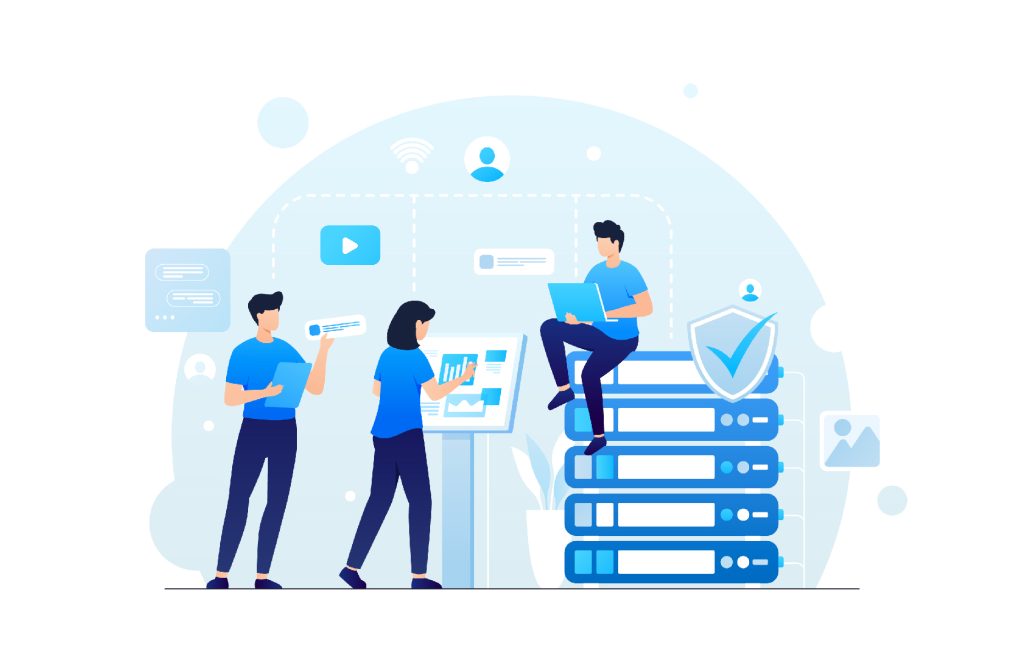
What is the Oracle database management system?
Oracle Database is a powerful and widely used relational database management system (RDBMS) developed by Oracle Corporation. It is known for its scalability, robustness, and comprehensive feature set, making it a popular choice for enterprise-level applications and mission-critical systems.
Key features of Oracle Database include:
Relational Database Management:
Oracle Database follows the relational database model, organizing data into tables with rows and columns. It supports the definition of relationships between tables using primary and foreign keys, ensuring efficient data management.
SQL Compliance:
Oracle Database fully supports SQL (Structured Query Language), allowing users to interact with the database using a rich set of SQL commands. It adheres to SQL standards and includes additional advanced features and extensions.
Scalability and High Performance:
It is designed for scalability and can handle large volumes of data and high transaction loads. It offers features such as parallel processing, query optimization, and advanced indexing techniques to deliver high-performance and efficient data processing.
Data Integrity and Security:
It provides robust mechanisms to enforce data integrity, including constraints, triggers, and referential integrity. It offers advanced security features such as user authentication, access controls, data encryption, and auditing to protect sensitive data.
Data Availability and Redundancy:
Oracle Database offers features like data replication, clustering, and disaster recovery options to ensure high availability and data redundancy. It supports features such as Oracle Real Application Clusters (RAC) for scaling out and achieving high availability.
Business Intelligence and Analytics:
It includes features for business intelligence and data analytics, such as in-database analytics, materialized views, and support for data warehousing. It integrates with Oracle Analytics tools and supports advanced analytics capabilities.
Partitioning:
Oracle Database supports data partitioning, allowing large tables and indexes to be divided into smaller, more manageable pieces. This improves performance, manageability, and query optimization for large datasets.
PL/SQL:
It has its procedural language called PL/SQL (Procedural Language/Structured Query Language), which extends SQL with programming constructs. PL/SQL enables developers to write stored procedures, functions and triggers for complex data processing and business logic.
Cloud Integration:
It can be deployed on-premises or in various cloud environments, including Oracle Cloud Infrastructure (OCI), providing flexibility and scalability options for organizations. It supports hybrid cloud deployments and seamless integration with other Oracle Cloud services.
Enterprise Support and Ecosystem:
Oracle Corporation offers comprehensive enterprise-level support, including technical assistance, patches, updates, and upgrades. Oracle Database has a vast ecosystem of tools, frameworks, and technologies that integrate with it, enabling developers to leverage a wide range of capabilities.
Usage:
Oracle Database is widely used in various industries and applications, including large-scale enterprise systems, data-driven applications, e-commerce platforms, and critical business operations. Its rich features, scalability, and comprehensive support make it a trusted choice for organizations requiring a robust and reliable database management system.
Related Topics
Trending Topics
Want to build Super app for your business?



